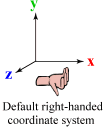|
Contents
Variable parameters syntaxDescriptionThis page describes the parameters aimed at modifying the behavior of variables. They can be used in the def string of functions TwDefine, TwAddVar* and TwAddButton.
where They can also be set or get using the TwSetParam and TwGetParam functions, eg.:
ParameterslabelSyntax
DescriptionChanges the label of a variable, that is the name displayed before its value. By default, the label is the name used when the variable was added to a bar. ExamplesTwAddVarRW(bar, "WindVel", TW_TYPE_FLOAT, &windVel, " label='Wind velocity' "); TwDefine(" mybar/WindVel label='Wind velocity' "); helpSyntax
DescriptionDefines the help message associated to a variable. This message will be displayed inside the Help bar automatically created to help the user. ExampleTwDefine(" mybar/WindVel help='Velocity of the virtual wind used in the simulation' "); groupSyntax
Description
Move a variable into a group. This allows you to regroup variables. If ExamplesTwAddVarRO(bar, "Hit", TW_TYPE_BOOL32, &hit, " group=Properties "); // Hit is put into group Properties (Properties is created) TwAddVarRW(bar, "Red", TW_TYPE_UINT8, &red, " group=Color "); // Red is put into group Color (Color is created) TwDefine(" mybar/Blue group=Color \n" // Blue is moved into group Color " mybar/Color group=Properties "); // group Color is moved into group Properties visibleSyntax
DescriptionShow or hide a variable. ExamplesTwDefine(" mybar/extra visible=false "); // variable 'extra' is hidden TwDefine(" mybar/extra visible=true "); // variable 'extra' is displayed again readonlySyntax
DescriptionMakes a variable Read-Only or Read-Write. The user would be able to modify it or not. ExamplesTwDefine(" mybar/speed readonly=false "); // variable 'speed' is made Read-Write TwDefine(" mybar/framerate readonly=true "); // variable 'framerate' is made Read-Only min / maxSyntax
DescriptionFor numerical variables only. Set a minimum and maximum value of a variable. Thus, user cannot exceed these bounding values when (s)he edit the variable. ExampleTwDefine(" mybar/speed min=0 max=250 "); // variable 'speed' is bounded to [0,250] stepSyntax
DescriptionFor numerical variables only. Set a step value for a variable. When user interactively edit the variable, it is incremented or decremented by this value. ExampleTwDefine(" mybar/speed step=0.5 "); // variable 'speed' can be interactively incremented or decremented by 0.5 precisionSyntax
DescriptionFor float and double variables only.
Defines the number of significant digits printed after the period for floating point variables. This number must be between 0 and 12, or -1 to disable
If ExampleTwDefine(" mybar/ratio precision=2 "); // the 'ratio' float value will be displayed with 2 digits after the period. hexaSyntax
DescriptionFor integer variables only. Print an integer variable as hexadecimal or decimal number. ExampleTwDefine(" mybar/code hexa=true "); // 'code' will be displayed as hexadecimal. TwDefine(" mybar/code hexa=false "); // 'code' will be displayed as decimal (the default). key / keyincr / keydecrSyntax
Description
Associates a key shortcut to a variable. If the variable can be incremented or decremented, by pressing the
In addition to the ASCII symbols (ie., standard characters, like letters and numbers), the following special key symbols can be used:
Key modifiers can be:
Note on modifiers: For your convenience, the key symbol relative to a received key pressed event is displayed at the bottom of the Help bar. See the 'events howto' section. ExamplesTwDefine(" mybar/speed keyincr=a keydecr=A "); // key [a] will increment 'speed', key [A] will decrement it TwAddButton(bar, "Run", RunCB, NULL, " key=SPACE "); // key [SPACE] will activate the 'Run' button TwDefine(" mybar/amount keyincr=ALT+F1 keydecr=SHIFT+ALT+F1 "); // key [ALT+F1] will increment 'amount', key [SHIFT+ALT+F1] will decrement it true / falseSyntaxDescriptionFor boolean variables only.
By default, if a boolean variable (of type TW_TYPE_BOOL*) is true, it is displayed as “ Examplebool driverOK; ... TwAddVarRO(bar, "DriverState", TW_TYPE_BOOLCPP, &driverOK, " true='Ready' false='Busy' "); // display Ready if driverOK boolean variable is true, and Busy if it is false. openedSyntax
DescriptionFor groups only. Fold or unfold a group displayed in a tweak bar (as when the +/- button displayed in front of the group is clicked). ExampleTwDefine(" mybar/Properties opened=false "); // fold the group 'Properties' TwDefine(" mybar/Properties opened=true "); // unfold it enumSyntax
DescriptionFor enum variables only. This parameter defines the labels associated to the values of a variable of type enum created by TwDefineEnum or TwDefineEnumFromString. It is an alternative to define them by calling the TwDefineEnum function (but TwDefineEnum allows you to use enum macros instead of numerical values to refer to the enum constants).
In the syntax declaration, If you use quotes (‘) in your labels, you should consider that the whole parameter (surrounded by quotes) is a string and refer to this note to deal with quotation accurately (the easiest way is to bound the parameter value by back-quotes or double-quotes instead of simple-quotes). Examplesint digit; TwType digitType; digitType = TwDefineEnum("DigitType", NULL, 0); TwAddVarRW(bar, "Digit", digitType, &digit, " enum='1 {One}, 2 {Two}, 3 {Three}' "); // this example is detailed in the TwDefineEnum documentation TwDefine(" bar/season enum=' 0 {Summer}, " " 1 {Fall}, " " 2 {Winter}, " " 3 {Spring} ' "); // an example with different quotation marks and separators TwDefine(" bar/messages enum=' 0 {Nothing}, 1 {He says \"Hello\"}, 2 <I need {braces} here>, '` 3 {I need 'quotes' here}` "); coloralphaSyntax
DescriptionFor TW_TYPE_COLOR32 only.
By default, the alpha channel of 32 bits colors variables (TW_TYPE_COLOR32) is ignored and is not editable. The ExampleTwDefine(" mybar/BoxColor coloralpha=true "); // alpha channel of the variable 'BoxColor' is made editable TwDefine(" mybar/BoxColor coloralpha=false "); // alpha channel is now ignored colororderSyntax
DescriptionFor TW_TYPE_COLOR32 only.
For 32 bits coded colors, OpenGL, Direct3D9 and Direct3D10 use a different order for storing the Red, Blue, Green and Alpha channels. By default, AntTweakBar uses the representation corresponding to the graphic API declared in TwInit ( Examples// OpenGL example unsigned char color[4] = { 200, 100, 50, 255 }; // color is Red=200, Green=100, Blue=50, Apha=255 (OpenGL RGBA order) TwAddVar(bar, "Color", TW_TYPE_COLOR32, &color, "colororder=rgba"); // color is stored using OpenGL color channels order. // Note that "colororder=rgba" can be skipped because it is the default while AntTweakBar has been initialized in OpenGL graphic mode. glColor4ubv(color); // use color: (for instance) change the current OpenGL color // Direct3D9 example unsigned int color = D3DCOLOR_ARGB(255, 200, 100, 50); // color is Alpha=255, Red=200, Green=100, Blue=50 (Direct3D9 ARGB order) TwAddVar(bar, "Color", TW_TYPE_COLOR32, &color, "colororder=argb"); // color is stored using Direct3D9 color channels order. // Note that "colororder=argb" can be skipped because it is the default while AntTweakBar has been initialized in Direct3D9 graphic mode. device->SetRenderState(D3DRS_FOGCOLOR, &color); // use color: (for instance) change the Direct3D9 fog color colormodeSyntax
DescriptionFor color variables only. Switch between RGB (Red Green Blue) and HLS (Hue Lightness Saturation) editing modes for color variables. Internally, colors are always stored in RGB format, but they can be edited in HLS mode (which is often more user friendly). ExampleTwDefine(" mybar/BoxColor colormode=hls "); // 'BoxColor' will be edited in HLS mode TwDefine(" mybar/BoxColor colormode=rgb "); // 'BoxColor' will be edited in RGB mode (the default) arrowSyntax
DescriptionFor quaternion variables only.
Draw an 3D arrow (as for direction type) instead of a sphere to depict rotation.
ExampleTwDefine(" mybar/Quat arrow='0 1 0' "); // 'Quat' is depicted as an arrow initially pointing to +y axis. arrowcolorSyntax
DescriptionFor direction and quaternion variables only.
Change the color of the arrow displayed to represent a direction or a rotation. ExampleTwDefine(" mybar/Dir arrowcolor='0 0 255' "); // 'Dir' arrow color is blue. axisx / axisy / axiszSyntax
DescriptionFor direction and quaternion variables only.
Change the default coordinate system used to represent quaternion and direction. By default the coordinate system is right-handed with axis x pointing to the right, axis y pointing to the top and axis z pointing to the front (ie., the viewer). If you are using a different coordinate system in your application, use these parameters to permute the axes. ExampleTwDefine(" mybar/Rotation axisx=x axisy=y axisz=-z "); // Permute z axis to get a left-handed coordinate system showvalSyntax
DescriptionFor direction and quaternion variables only. Show or hide the numerical value of a quaternion or a direction. By default, quaternion value is hidden, and can be shown using this parameter. Direction value is shown by default. ExampleTwDefine(" mybar/Quat showval=true "); // Unhide quaternion value. NotesSee also |